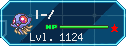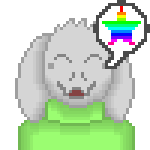Forum Thread
The Spriter's Spriting Guide
Forum-Index → Fanmades → Spriting → The Spriter's Spriting GuideFor all Spriter's needs
Do you have a problem with a style of spriting? Would you like to learn how to do more different sprites but you don't feel sure? Or maybe you are a total newbie and want to get started with these pixels? Then here is your guide!
This guide is almost under construction always. If you have something interesting to add, tell me c;
Index;
·What is a sprite, and what's not?
·Important and basic stuff
·Resources
·Programs for spriting
·Pokemon sprite style
·Common real spriting (pixel art)
A sprite is a 2D image of a character or object from a video game. You see them every time you play a Pokemon game. They look like this;
 -
- 
Pikachu's sprites, from Yellow and B/W
But for example this is NOT a sprite. The sprite are always the tiny ones. They are sprites. However, if we talk about general pixel art, anything that has clear visible pixels is pixel art. If you can't see the pixels, if someone uses blending on art, it is not a pixel art anymore. As said, in pixel art, you see the real pixels, the small squares. Remember this, a single pixel can change the perception at real size!
This is very important, so read carefully.
First rule of all, the most important one. You may never ever ever ever eeeeever save a sprite as .JPG or .JPEG. Never ever. Because the pixels will mess up and look blurry. Save them as .bmp or .png or .gif. The best one is .png in my opinion. I mean like, never ever ever, even if someone is threatening you. Never.
If you are working with pixel art/sprites, remember also to NOT use any resizing options, like making them bigger or smaller. Same reason as saving them as .JPEG, they will look all blurry and messed up and horrible to human eyes.
Use the zoom as much as you can or need. Zoom is your friend (not like resizing!) and you better use him. It will let your eyes see the pixels more clear, therefore it won't hurt your eyes.
Don't save as JPEG, neeeeeeever. Ever.
Don't mix different spriting styles. This means that if you want to fuse, recolor or do almost any stuff, do not mix different games, because most of them have different styles, like different quantity of shading levels, sizes of sprites, bigger or smaller pixels, etc.
PNG is always better than JPEG if you didn't know.
I really suggest you saving the sprites every certain time, because you never know when your computer or your program will go crazy and shut down for no reason. Plus, in case you use a program with no layers or a limited un-do steps, you may lose an old version for not saving it. So save it when you feel like you need it. I won't tell you to save the same sprite 10 times, but save it when you think you may lose your in-progress sprite.
JPEG is eeeevil, so evil. No more JPEG in your life.
Don't use anti-aliasing. I never heard of the word itself until now, but I know what it means. Anti-aliasing just turns your sprite into a soft and blurry thing, so you can't call it sprite again. Remember sprites have clearly visible pixels. If you make them soft and blurry, they won't be sprites anymore. And anti-aliasing can't be un-done, unless you use the un-do option of your program.
Did I save that you shouldn't save pixel art as JPEG...? Oh yes, I did, sorry.
Now, the JPEG thing is serious. In paint, you may not be able to recover your sprite if you accidentaly save it as JPEG. You are warned.
Resources are important, sure they are! but they don't need more than a paragraph, since you can now find sprites almost anywhere on internet. Bulbapedia, Serebii, Wikidex, almost anything like that is useful for single sprites when you need a particular one. But I'd highly suggest you;
SpriteDex, you have all Pokemon sprites and official art you need
Spriter's Resource is one of the best sites in general, since it has not only Pokemon, but also lots of games sprites!
Licky base for these popular animations.
I will try to make this as short as I can, with advantages and disadvantages of each program I've tried.
MS XP Paint;
-Most basic one you will find. Simple and easy for newbies.
-Can only un-do three steps, which is hard for working. You will need to save files often.
-Doesn't have layers.
-Not the best zoom, but better than nothing.
-It's very very basic, so it'd be good only for newbies.
MS 7 Paint;
-Easy to control, but better than MS XP Paint.
-Colours easier to pick.
-Able to un-do lots of times (I haven't count how many)
-Better zoom.
-Doesn't have layers.
-Ideal for newbies, beginners and...juniors (?) who are still practising, but also perfect for "masters" who need simple tools.
Photoshop CS;
-May be more difficult to control in general, but has many more tools.
-Un-do many times.
-Has got as many layers as you need.
-Easy to pick colours.
-You can change colours with PS stuff like special layers.
-Best zoom ever, some reach up to x3200 if I remember correctly.
-Ideal for people who knows about this program, PS is pretty nice, specially due to the layers + un-do + zoom.
-PS along GIMP is the only one able to make backgrounds transparent from these programs.
Paint Tool SAI;
-Probably more difficult than Paint, but easier than Photoshop.
-Un-do many times, even more than Photoshop.
-Has got many layers, but there's a limit (a very high one though).
-Easy to pick colours.
-Eraser can be a bit evil, difficult to control, or you may need to be cutting instead of deleting pixels.
-Has a very great zoom, but not as good as Photoshop. SAI reaches x1600, Photoshop x3200.
GIMP;
-I've honestly not tried this for pixel art, but some stuff in general.
-Has layers.
-Can un-do.
-Probably easier to control than PS.
-Has nice zoom.
-Since I think it's free to download, it may be easier to get than PS or SAI.
Paintbrush;
-No layers, but you can play with opacity
-Un-do lots of times.
-Easy to use
-For Macs.
-Paint eraser trick doesn't work
Pixlr Editor;
-Free to use, online use
-A bit similar to Photoshop
-You can use layers
-You can undo many times
-Easy to pick colours
-Many tools to use
SketchBookExpress or SketchBookPro
-Used for animating
-The former free, the latter a bit costly and both available for Macs
When working with sprites, I tend to use either PS, SAI or MS 7 Paint. Mostly SAI though, lighter than PS, but a great zoom, yes.
For scratching with no base other than my sketches, I go by sketching with SAI -> Linearting with Paint -> cleaning background with Photoshop -> coloring and shading with SAI -> final touches with Photoshop
Know any program that I haven't included? Tell me! c;
And here we come to the sprites themselves, after reading some other stuff!
I'm personally making some easy/simple tutorials for how to do certain things. At the moment, I've done these;
Tutorial: How to recolor sprites
Tutorial: How to make basic fusions
Tutorial: How to make lineless
Tutorial: How to make infernoes
Tutorial: How to make shadeless
Tutorial: How to make data Pokemon
Important and nice tutorial! for general stuff
To-do list;
-How to make advanced fusions
-How to do outlines
-Fusing-related styles (Pokeballs, cupcakes, trainers)
-Recoloring-related styles (silhouettes, paper, stickers, cotton candy, chocolate, primals, pillowshade, crystals, trophies, half-shinies, eggs)
-Scratching from Pokemon sprites, from a sketch/drawing and from zero.
If you have seen something interested and I've not added it, tell me! and I'll see what I can do.
All the fusing/recoloring related styles are pretty easy to do once you know the basic. If you know how to fuse and recolor properly, you will be able to
Complex stuff, there we go!
This would actually need a guide for itself, but I'd like to introduce you to real pixel art. If you like spriting, and feel comfortable about it, you should try real pixel art. DeviantART itself it's a great community where I found all the great pixel artists that motivated me to start with it (and there are many great artists that will help you 100 times better than me).
What does pixel art mean? Well, when you do sprites, you actually are not doing them. You are editing already existing pixel art, official pixel art (unless you are scratching from zero). Pixel art does NOT take official sprite bases. You have to do all the hard work to make the little pixels look like beautiful small or big images. It's much harder, but it's worth if you like it and if someone is near to help you.
Some easy examples, you see any Pokemon sprite of most people here; they are Pokemon sprites, not common pixel art. Ok, so, that's Pokemon sprites. Compare it to pixel art;
Dalek - TARDIS - Night
Yes, these are the examples of some of my pixel art (actually the best examples I have x'3). As you can see, there is not a clearly visible base I've used. That's because I actually didn't use any base at all, other than a sketch done by me. Trust me, doing small sketches and working with pixels on a layer over the sketch is very VERY useful, as it helps you having an idea of what you want to do. Not having bases doesn't mean not having references. You will almost always need a reference for drawing, even if it's your own original character, you need a ref of him/her/it to draw. Refs are not bad, bases are "bad" here. You may take free to use bases if the artist lets you but no official sprites please.
Pixel art actually doesn't have a size limit, while Pokemon sprites are 96x96 (80x80, 56x56, 48x48 and 40x40 formerly). Pixel art can even be 5000x5000 px wide, as long as you have the patient to fill it with small squares. In pixel art, a single pixel can change the whole perception of the piece at real sight (most pixel art is done under 500x500 approximated though, even less than 300x300). Remember you usually work with zoom. It's not the same how you see it with zoom as how you see it at real size. It's very different.
Also, pixel art can use as many shading levels as artists want. Pokemon usually has 3/4 shading levels. The maximum I counted were 6 on a complicated sprite. I've seen people using a base colour + 3 lights + 5 dark shades + different shades for outlines.
Dithering, dithering is another difference. I tend to work a lot with many shading levels and dithering, that's why it's difficult for me to make Pokemon looking sprites. Dithering is when you use pixels to make a kind of blending from one colour to another, to make it look softer. You won't really see that on a Pokemon sprite, except some old ones maybe. Example is there, top is a gradient, which is not classified in pixel art, and bottom has used different styles of dithering. With zoom it may look ugly, but to the eyes of someone who sees it at real size, it looks much softer.
I think that's all I can tell now about pixel art. There is much more to learn about it, since it's more complex than editing already existing sprites. That's not bad, but it's not the same at all as pixel art.
That's all I can think about. If you have any doubts, suggestions, ideas for what should be added, questions about my tutorials, or if you found something interesting, just post here! Abby-sensei is here to help people :3 even though she's not the best spriter at all xD (I've met real sprite artists, they are awesome, mine is just an average sprite stuff LOL)
I hope you enjoyed this guide and it was useful, I tried not to make it fancy (but slightly funny at the same time as serious) and control my horrible English grammar
(This was wrote on a night, if you find any grammar mistakes, tell me please >w<)
Maybe I'll post here a tutorial for how to make pixeled sprites (my own art)? And you should do a Tutorial for how to make a Tutorial (?) xD
And your "ever ever ever" reminded me to the songs from Sean Paul (lol xD)
No, no, seriously, I liked a lot this guide although I knew most things :)
On another note, I don't think you should include the sentence "Pokémon related sprites are Pokémon and trainer sprites mainly." If anything, I believe that it should be changed so that it mentions that they are the most common sprites to modify. People don't make tilesets and items as often, but they are still sprites and there are probably more tiles, items, and other things in the games than there are trainer and Pokémon sprites.
Finally, the bit about Pokémon sprites being "formerly 80x80" is partially incomplete, as they were formerly 40x40, 48x48, or 56x56 in Generations I and II, and 64x64 in Generation III. 80x80 was only Generation IV.
Other than these two nitpicks, the guide was extremely well-written. Good job with it! ^^
Mind if I add a REALLY good one to the batch? It's just for pixel art in general but... It'll teach people the true basics and origins of spriting in general instead of having them focus on one type and teach them the don'ts of certain shading techniques and why just "hey no anti-aliasing" isn't pixel art either. Because... Pokemon sprites actually DO use anti-aliasing whether you realize it or not!
Pixel Joint Forum: The Pixel Tutorial
Also: "Inferno" Pokemon are just Pillow-shaded sprites. Which, imo, is a taboo in my pixel art knowledge (it's actually mentioned in this tutorial, too!)
Just thought you should know for the future!

Art Thread
Clefable by KevinXDE
Manzai, this is related and orientated to just teach people how to do certain Pokemon sprite things that people usually do. I mean, I'm not teaching pixel art truly :p
That tutorial is for real pixel art, but I added it because I already saw it and it was really nice.
Think that these Pokemon sprites are not exactly the same as real pixel art. I would never ever use pillow-shading on real pixel art, but there are a certain sprites done that are called infernoes and that are done by pillow-shading styles. I mean, it's not that is good or bad, it's that it is a style of sprites that are done.
Basically Pokemon sprites are repeating something again and again and pixel art is much more complex, which is what I actually like >u<
TL;DR: Tutorial added~~
Because although I do a lot of pokemon sprites, I usually found myself wondering why I have to do certain techniques and why I shouldn't use another method.
I'm glad you added it still, though, and I'm sorry if it sort of derails anything.

Art Thread
Clefable by KevinXDE
But yup. Pixel art is much more complex and that guide is much better for people who want to try real pixel art and not just people that enjoy time doing poke sprites. I honestly got bored of them and that is why I started with pixel art. Even though I have much to learn ;p
Luna I supposed that lol. I will do ASAP
GraphicsGale and Asesprite!
Aseprite is probably for more experienced pixel artists. It's pretty small and intimidating to use at first and uses more of a set palette file for colors and seems for more In-General Pixel Art like palette challenges and stuff like that despite being labeled a sprite editor...
But GraphicsGale is PERFECT for sprite artists old and new! Big & Organized working area, similar options to MSPaint (Like the handy color replacer tool!) It also has layers and has a frame animation system like photoshop. The only downfall I've found is that you can't actually save any Animated GIFs unless you pay for it. Which isn't really worth it and isn't a necessity to have to actually do what you need to on the program.
(Sorry I scared you earlier btw ;w;)

Art Thread
Clefable by KevinXDE
First, spriting and pixel art are essentially the same. Sprites are used in games and is encompassed within the "definition" of pixel art.
Second, anti-aliasing should not be automatically written off. Obviously if you're using a program to a-a for you, it won't turn out nicely. But doing it by hand and choosing what to a-a can help with lines that aren't vertical, horizontal, or at a 45 degree angle.
Random thoughts:
Originally, the goal of spriting was to use a small palette to save space (more colors = more info that needs to be remembered), thus the importance of dithering. I don't adhere to that practice, but it's an interesting tidbit.
Not sure if you covered this, but only gifs can save animation.
And a tactic someone can use when working with a "layerless" program is multiple saves. Get your lines done and before and after each large change made (different shading styles particularly), save it under a different name. So something like pixel-base.gif, pixel-1.gif, pixel-2.gif, etc. I did that a lot when I was messing around with graphic elements and found it helpful and the same thought can be applied for things like paint so I figured I'd share.
I'm sorry if I came off as harsh, it's not my intent. Props for compiling a guide! I know I wouldn't have the patience or time to do that! xD
That is covered on manzai guide that showed me. By not using a-a I meant automatic one like Phothoshop for example that makes it blurry. If you do it by hand it will help the lines look softer and better sometimes. Thanks for telling me that, I will add the hand done a-a :3 (I mean you are right as hand made a-a can be useful)
About palette and dithering, thats why the first Poke sprites were done like that. If I remember correctly they were one colour with shading + B/W.
And well hm I proposed saving as gif cause gif usually works too but yup I know its the only one that saves animation. I didnt add that since I havent written about animated pixel art o:
And I find using layers easy but when I only had paint I saved a lot of times. I could even have 9-12 files for one sprite or pixel art only...and thats why my folders have over 5000 files :p I think I already added the save-when-you-need part to tje important stuff.
Okay dont worry. Well. At least what you wrote was something interesting and not stupid stuff :p
 Don't have an account yet?
Don't have an account yet?